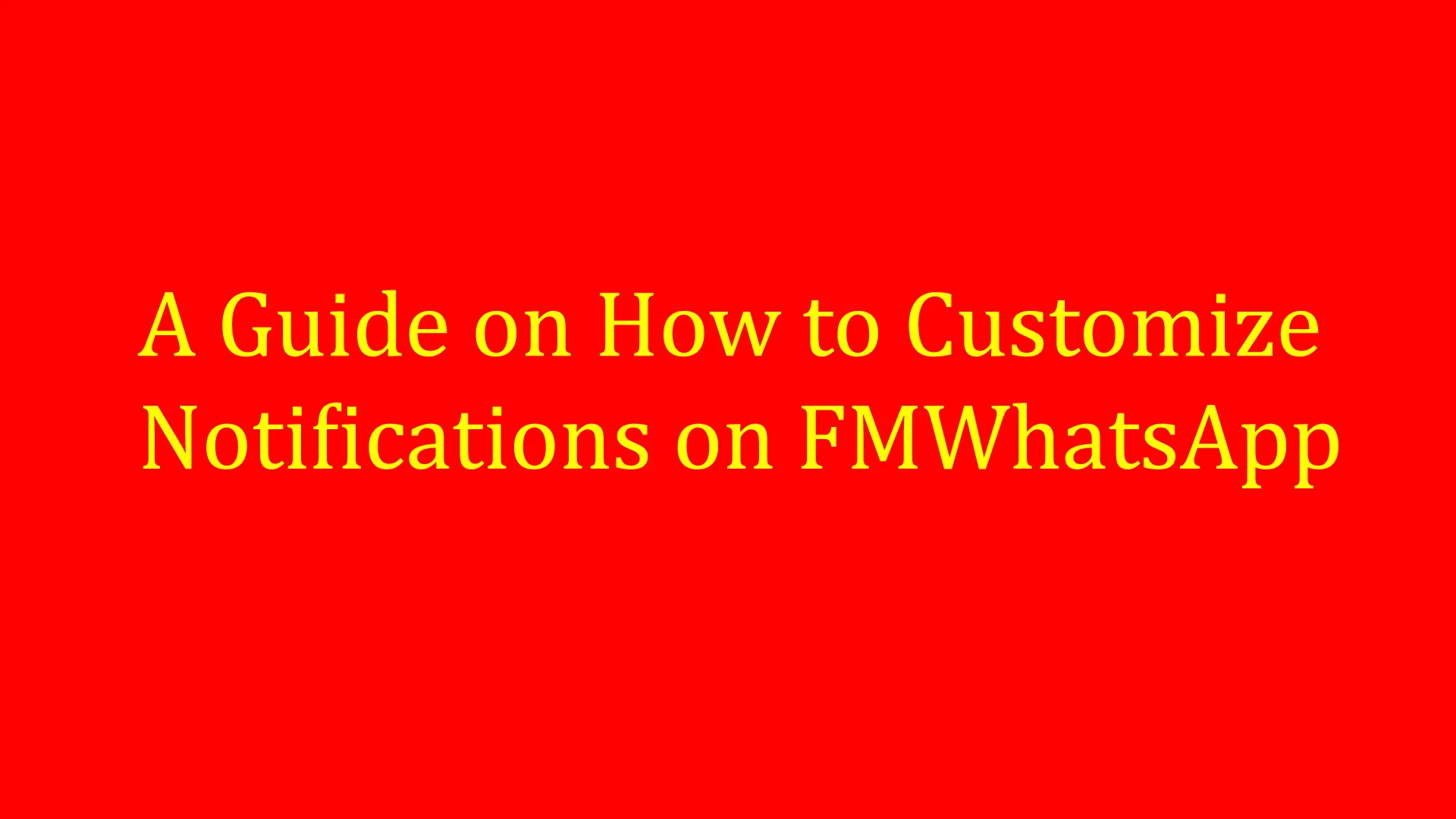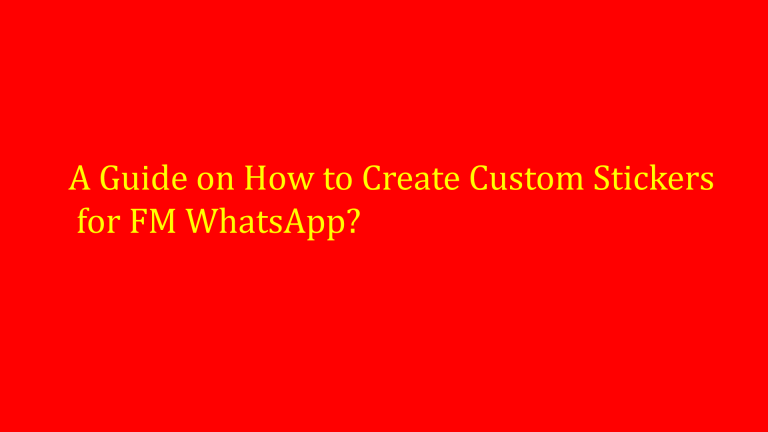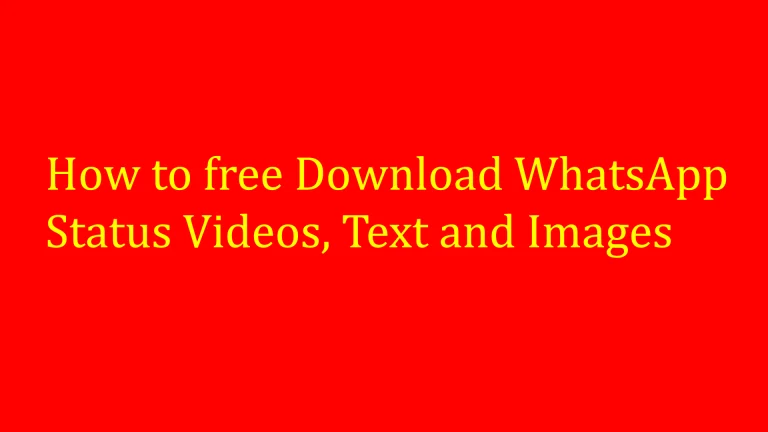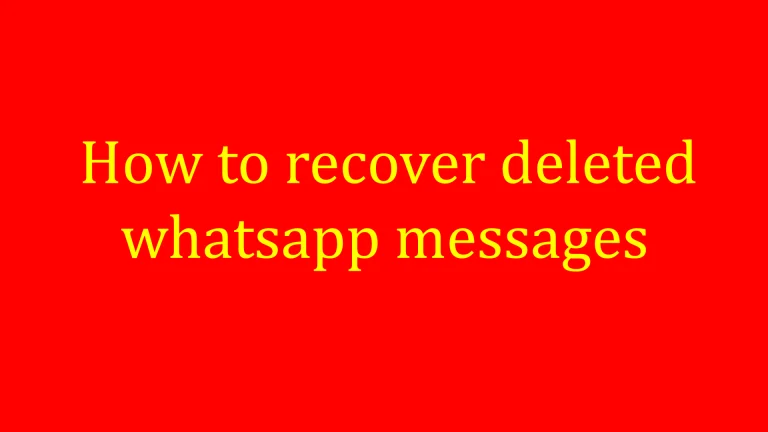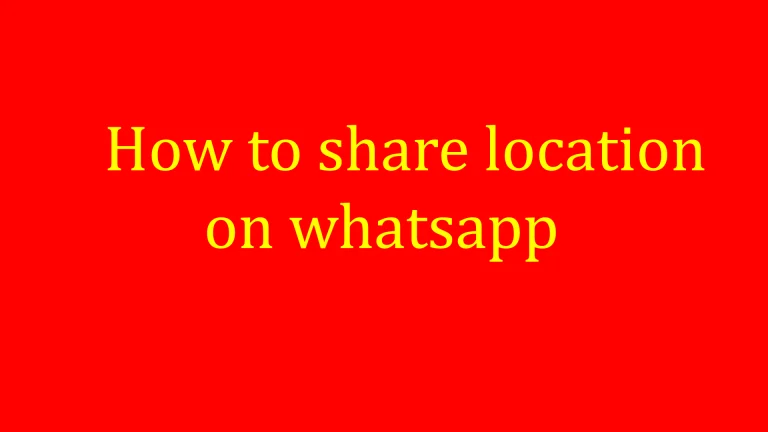A Guide on How to Customize FMWhatsApp Notifications
In today’s digital age, messaging apps have become essential in daily life. FM WhatsApp, a popular modified version of WhatsApp, offers users additional features not found in the official app. This guide will help you customize FM WhatsApp notifications effectively.
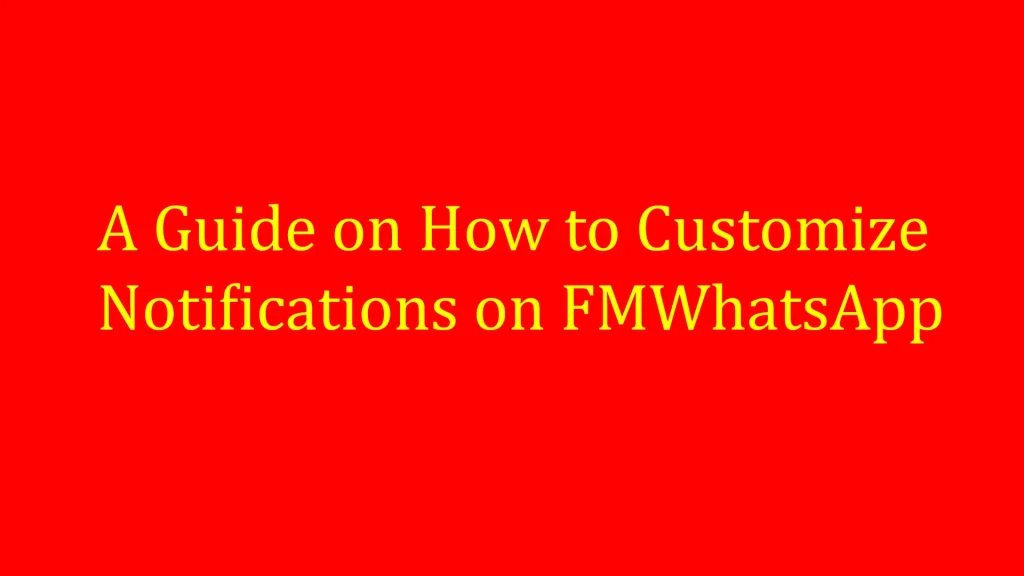
Understanding FM WhatsApp
FM WhatsApp is a modified version of WhatsApp developed by third-party developers, providing users with enhanced features and customization options beyond the official app’s capabilities.
Downloading and Installing FM WhatsApp
To begin using FM WhatsApp:
- Download: Obtain FM WhatsApp from a reputable source.
- Installation: Enable installation from unknown sources in your device settings and install FM WhatsApp.
- Setup: Verify your phone number to activate your FM WhatsApp account.
Accessing Notification Settings
To customize notifications:
- Open FM WhatsApp.
- Tap the menu icon (three dots) in the top-right corner.
- Select “FM Mods” and then “Universal Settings.”
Customizing Message Notifications
- Navigate to “FM Mods” and select “Conversation Screen.”
- Customize message notifications including action bar, bubble style, and tick styles.
Personalizing Group Notifications
- In “FM Mods,” select “Groups” to customize group notification settings such as color, style, and icon.
Setting Individual Chat Notifications
- Open a specific chat, tap the menu icon (three dots), and select “Individual Chat Settings.”
- Customize notifications for individual contacts as desired.
Notification Popup Styles
Customize notification popups by accessing “Popup Notifications” in the “FM Mods” section.
Do Not Disturb (DND) Mode
Enable DND mode in FM WhatsApp to temporarily mute notifications.
FAQs
Conclusion
Customizing notifications in FM WhatsApp enhances user experience by offering personalization options. Always download FM WhatsApp from trusted sources and stay updated for new features and improvements.